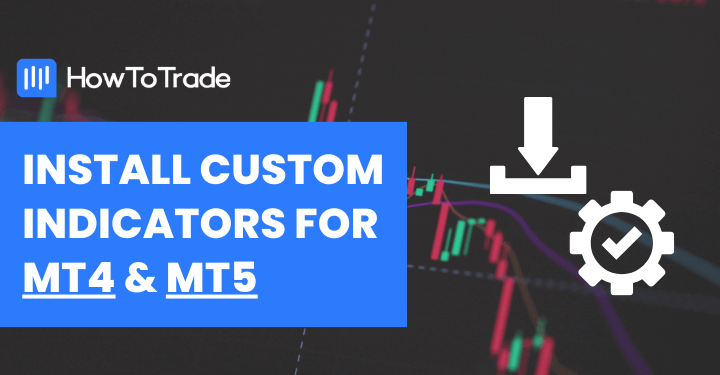
- Although MT4 and MT5 come with their pre-built indicators, professional and retail traders often need to use custom indicators to improve trading analysis.
- Finding reliable sources to download MT4/MT5 custom indicators is crucial.
- In this blog post we will show you how to download and install custom indicator to MetaTrader4 and 5.
MetaTrader 4 (MT4) and MetaTrader 5 (MT5) are widely used trading platforms that allow traders to analyze and execute trades with precision. Although these two software come with their pre-built indicators, professional traders often need to use custom indicators that are more suitable to their trading style.
These custom indicators can significantly enhance your forex trading experience by providing valuable insights into various market conditions.
So, how do you take advantage of these indicators in your trading? This guide will answer just that. We will teach you how to download and install indicators to MT4/5. Let’s get started.
 Table of Contents
Table of Contents
Where to Download Reliable Custom Indicators
Before we dive into the installation process, it’s crucial to source reliable custom indicators for MetaTarder4 and 5. We recommend two reputable websites:
1. MQL5.com: MQL5 offers a vast collection of custom indicators and trading tools. It is a trusted source in the MetaTrader community.
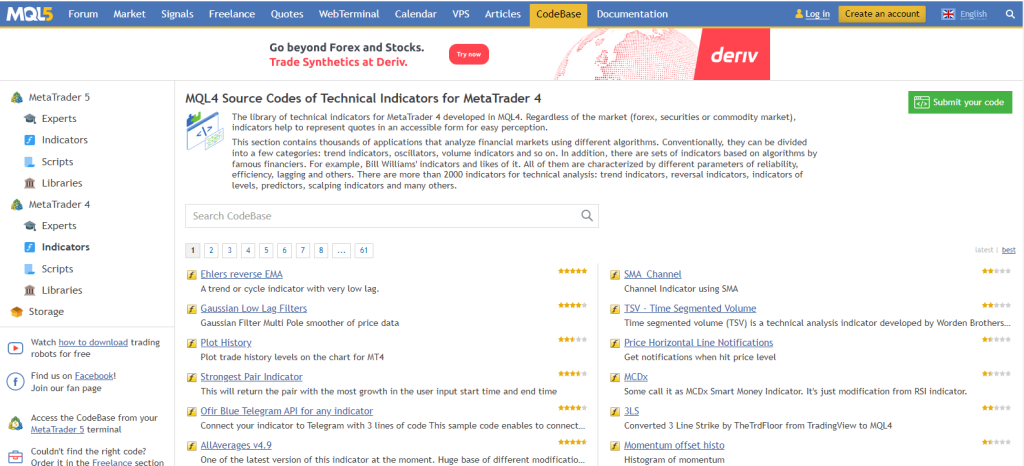
2. IndicatorSpot.com: IndicatorSpot also provides a selection of different indicators for MT4 and MT5. While exploring this platform, exercise caution, as the world of custom standard indicators can sometimes be murky.
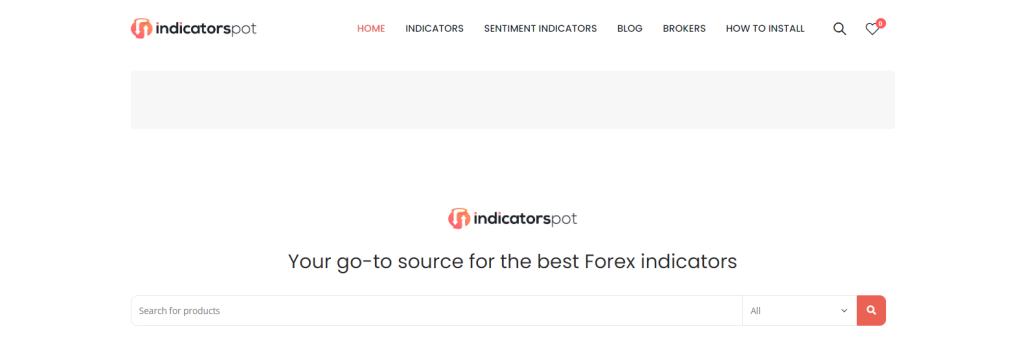
Please be aware that not all sources are trustworthy, and downloading indicators from unverified websites can pose security risks to your trading platform. Therefore, stick to reputable sources to ensure the safety and functionality of your custom indicators and your computer.
How to Download and Install Indicators to MT4/MT5
In this section, we’ll show you the full process of how to download and install custom indicators MT4/MT5. So, let’s say you want to add the VWAP Indicator (you can learn how to use it here) to your MT4/MT5 chart. It is not pre-built into the MT4/MT5, and you don’t have the indicator on your computer. The first thing you will want to do is to download the indicator.
Step 1: Downloading the Custom Indicator
To download custom indicators, you must visit one of the recommended sources (MQL5 or IndicatorSpot) and browse through the available indicators. For this illustration, we will use the indicatorspot website.
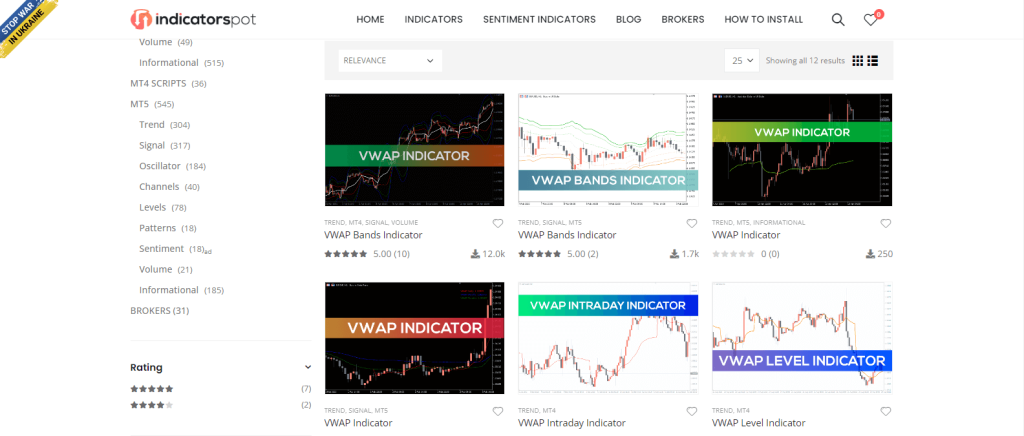
The next step is to search for your desired indicator. Once you identify the indicator you want to download, click on the “download” link. Alternatively, you can click on the “Also available for MT4” button if you want the MT4 version of the indicator.
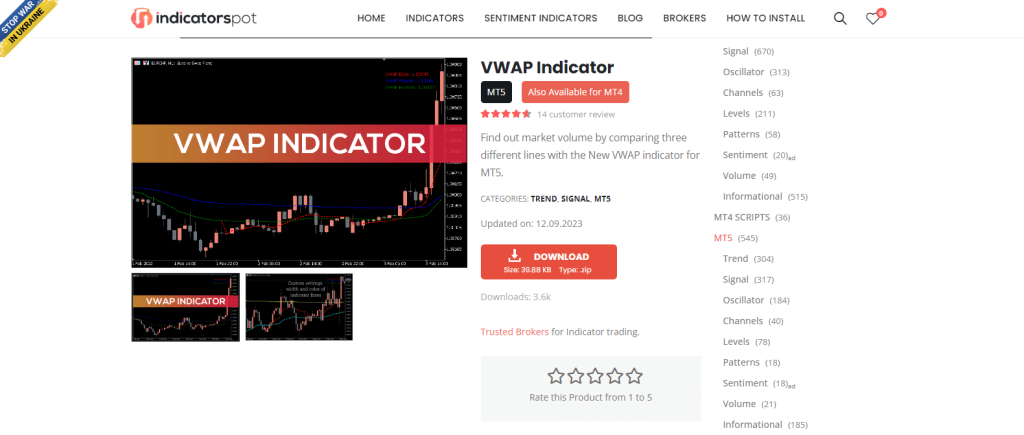
Finally, save the downloaded file to a location on your computer where you can easily locate it. Notice that sometimes, rather than being in the “.mql5” or “.mql4” extension, the indicators can be in the “.zip” extension.
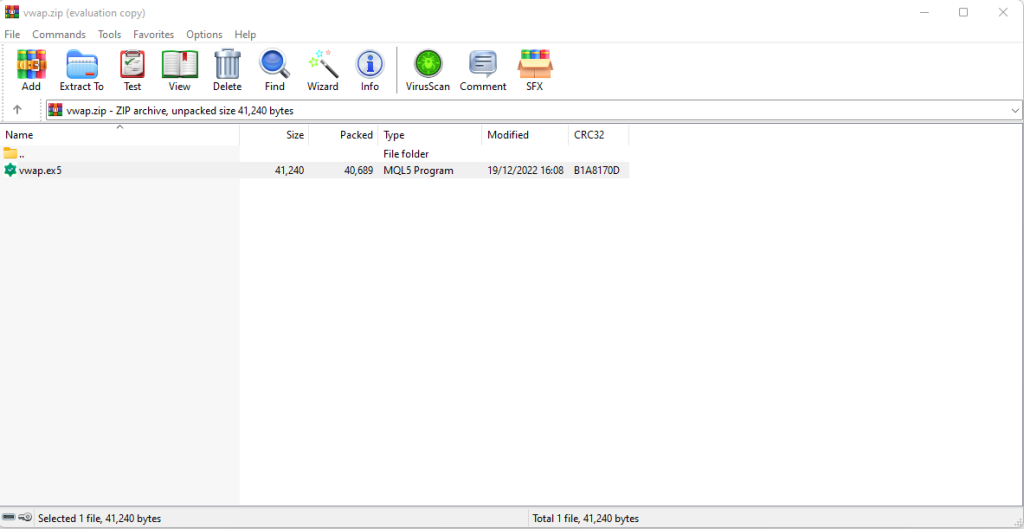
In this case, all you have to do is install WinRAR (If it’s not already on your device), double-click the file, and extract.
Step 2: Installing the Custom Indicator on MT4/MT5
Now that you’ve downloaded the indicator, it’s time to install it on your MetaTrader platform, but before that, here’s what you need to note:
The process of installing an indicator to your MT4 and MT5 are similar but have a major difference that you need to pay attention to. Indicators that are meant to be installed on MT5 will end with the “.mql5” extension. While the ones that are for MT4 end with “.mql4”.
So, now that we have that out of the way, here’s how to install your custom indicator on the MetaTrader platform:
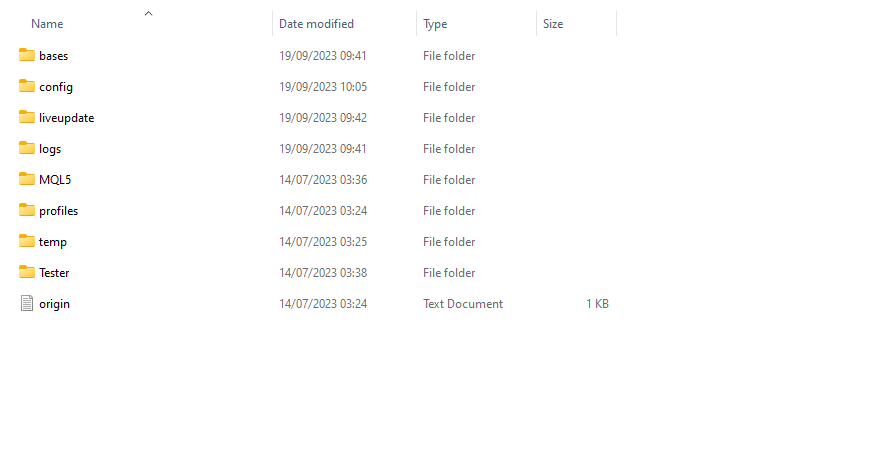
Launch MetaTrader 5 (or MetaTrader 4) on your computer. In the top menu, navigate to ‘File’ and select ‘Open Data Folder.’ This will open the MetaTrader 5 (or MetaTrader 4) data indicators folder.
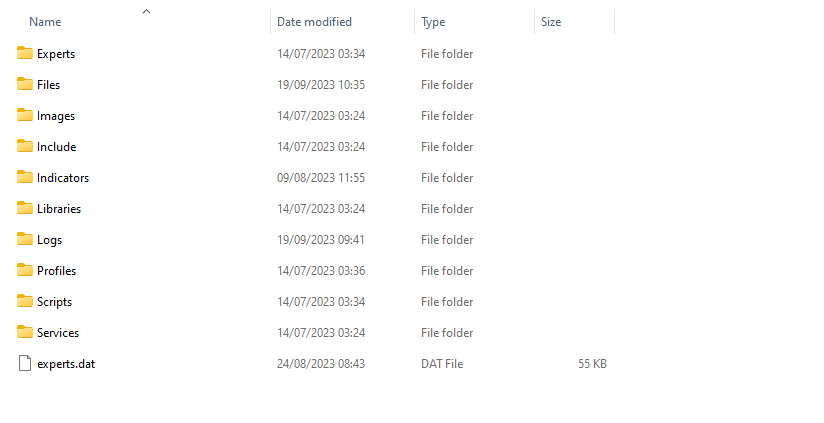
Next, locate the ‘MQL5’ folder (or ‘MQL4’ if you are using MetaTrader 4) and open it.
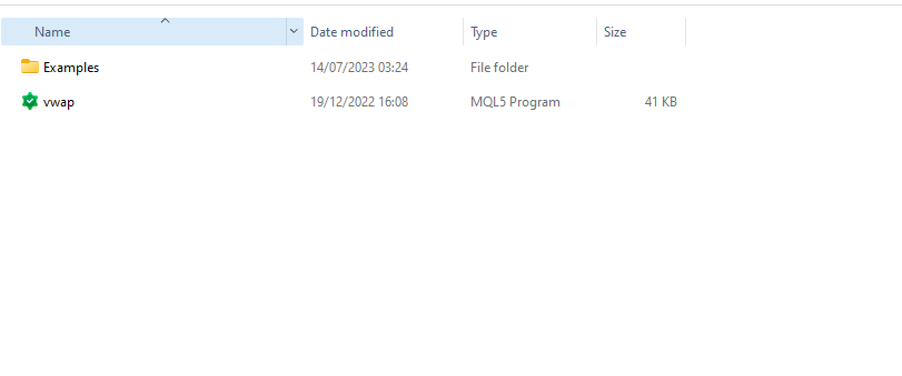
Inside the ‘MQL5’ folder (or, MQL4 if you are installing the .mql4 indicator, you will find ‘Indicators.’ Copy and paste the downloaded indicator file into this folder.
To complete the installation, restart MetaTrader 4/5 to allow the platform to recognize the new indicator. Now that the indicator files have been installed on the MetaTrader platform, you need to add it to your chart to start using it. To do this, locate the “Insert” at the top left corner of your MT4/MT5, click on “Indicators,” click on “custom,” and select the indicator that you just installed, and the newly installed indicator will be added to your chart.

Congratulations! You have successfully downloaded and installed a custom indicator on both MetaTrader 4 and MetaTrader 5.
To access all your indicators, Locate “Indicators” in the navigator panel at the top of the chart. You’ll find them there. You can also drag from there to your chart to add the indicator to your chart.
Wrapping Up
In sum, unless you use the naked trading forex strategy, you will need quality indicators to stay profitable. Sadly, these indicators might not be readily available on the MT4/MT5 platform.
However, by following the steps outlined in this guide and using trusted sources, you can enhance your trading strategies with the power of custom indicators. Remember to exercise caution when downloading indicators and consider seeking expert advice for advanced customization.
Frequently Asked Questions
Here are some popular questions on downloading and installing custom indicators on MT4/MT5:
How to install custom indicators on MT4/MT5 mobile?
Installing custom indicators on the mobile device MT4 isn’t possible due to restrictions on both Android and iOS platforms that prohibit altering an app’s code or preprogramming of installed applications. Nonetheless, an alternative approach is to set up Windows MT4 on a Virtual Private Server (VPS), where you can freely add custom indicators. Once configured, you can conveniently access this Windows-based MT4 from your Android phone.
How to add custom indicators to MT4/MT5 Expert Advisor (EA)?
Adding custom indicators to an Expert Advisor (EA) can be a powerful combination. To do this, you’ll need to modify the EA’s code to incorporate the custom indicator’s signals and conditions. This process requires coding expertise, so it’s advisable to seek assistance from a professional or use existing EA development tools.
Risk Disclosure: The information provided in this article is not intended to give financial advice, recommend investments, guarantee profits, or shield you from losses. Our content is only for informational purposes and to help you understand the risks and complexity of these markets by providing objective analysis. Before trading, carefully consider your experience, financial goals, and risk tolerance. Trading involves significant potential for financial loss and isn't suitable for everyone.



