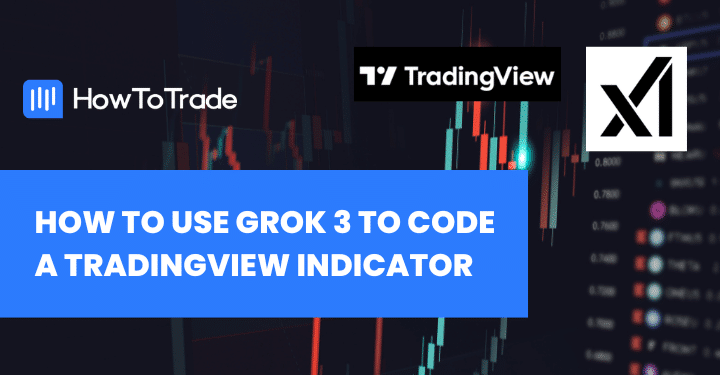
Artificial Intelligence is the new rave. Unlike many others before it, this one is here to stay for one simple reason: AI can transform any field, including how we make money.
Traders may see the abundance of AI tools around them and ask, “What can I do with them?” You can build technical analysis indicators, do advanced backtesting and data processing, or even develop entire trading strategies using AI. And you’ll soon see, the potential is almost limitless!
In this piece, we’ll show you how to use Grok, the new AI tool from Elon Musk’s xAI, to code a TradingView indicator.
What is Grok AI?
Grok is an AI chatbot from Elon Musk’s company, xAI. Grok 3 is the latest version of this AI, and suffice to say, it’s the smartest. This AI tool claims to have advanced coding, reasoning, and processing capabilities. We’ll test out these claims by putting Grok3 to a test. We’ll ask it to generate code for an indicator using TradingView PineScript, and we’ll see how well it performs.
Let’s get into it.
Steps to Build a TradingView Indicator with Grok3
Follow these steps to build a TrdingView Indicator with Grok 3.
Step 1: Define Your Goal
Without a doubt, your first step is to be clear on the indicator idea you want to code. This is the most crucial step because if the indicator doesn’t come out as you hope it would (and it can), you’ll know what went wrong and potentially how to fix it.
For the sake of this guide, we’ll build two indicators. The first helps you to determine the trend using the 9 EMA. This indicator will change the color of all candlesticks above the indicator line to green and all the candlesticks below the indicator line to red. This way, we know that the trend is bullish if the candlesticks are green and bearish when the candlesticks are red.
The second helps you to plot out potential key levels of the previous candle’s high and low. Key level trading can be very helpful in knowing areas where you’ll expect the price to make pivotal movements. Other key price levels are the daily highs and lows, weekly highs and lows, and monthly highs and lows. The price levels are so key in day trading that ICT traders use them as liquidity areas.
Step 2: Locate Grok
There are two main places to find Grok. You can visit x.ai or grok.com. We’re going through the latter.
You can also find Grok on X (formerly Twitter).
Step 3: Generate Code with Prompt
Generating a prompt is the next important step in coding this TradingView indicator with Grok. Don’t forget that it is essential to be clear about what you want from the AI. If there’s any ambiguity, the AI might come up with something you don’t want.
For our first indicator, which is based on the 9 EMA, this is our prompt:
Please write me a code that does the following tasks on TradingView: Plot a 9 EMA and shade all the bars above the 9 EMA green and all the bars below the 9 EMA red.Simple and straight to the point. But above all, it is devoid of any apparent ambiguity. For the second indicator that plots key levels of the previous candle’s high and low, here’s the prompt:
Please write me a code that does the following on TradingView: Plot a horizontal line on the high and low of the previous price bar. Make sure the lines are anchored on the high and low price points so that when I adjust the scale of the chart, the lines reflect the price bar’s high and low values.By the way, don’t be under any pressure to get the prompt right on the first try. Grok is free. You can edit your prompt repeatedly until you get the desired result. Little secret: those prompts weren’t our first attempts too😁
Step 4: Think Before You Generate
After you devise your prompt, don’t click the generate button (the arrow up button) yet. Activate the “think” button instead. The “think” button engages Grok’s analytical and reasoning capability at the highest level. While it may take a little longer, this is what you want to achieve.
For the first indicator, it took Grok 70-80 seconds to write our code. The second indicator took close to 100 seconds. One cool thing Grok does is give you a breakdown of how it went about generating your code. This makes debugging easy if the result is not what you hoped for.
Having done all these, it’s time to test our codes.
We made a video on how to code the 9/20 EMA crossover strategy using ChatGPT. The “Think” functionality is the major differentiator with Grok. It’s the one feature that made short work of our coding tasks and gives Grok the simple edge over ChatGPT.
Step 5: Transfer Code to TradingView
Open the chart to which you want to apply these indicators on TradingView. You’ll find the “Pine Editor” tab on the bottom panel. Open the tab and open a fresh script. Remove the pre-written code lines and paste what Grok generated.
To the top right corner of the Pine Editor window, you’ll find the “Add to chart” button. Select it to add your indicator to the chart. Immediately, you should see your chart change colors to match the code.
To add the second code to your chart, save the previous one and give it a name. We name ours 9EMA: Bar Colors. Then open a new script and paste your second code. This way, both indicators can run concurrently on your TradingView.
There are many indicators. We have an entire section dedicated to reliable indicators and how to trade them across various market conditions. But you can also use Grok to generate code for a custom indicator.
Step 6: Test and Optimize
Congrats, you have your indicators running. Now it’s time to sit back and fold your arms, right? Wrong. It’s time to test and optimize.
Check repeatedly to see that the code does exactly what you want. Otherwise, return to the prompt step and ask it to fix the errors. For instance, The code generated for the second indicator plotted the key levels as vertical lines. We fixed this by simply asking Grok to correct itself with this prompt:
The code for the indicator is generating vertical lines. I want it to generate horizontal lines that extend to the right instead.And if you’re handy with programming languages, you can debug the code without going on a prompt war with Grok.
We also strongly recommend that you backtest the trading signals generated based on this code before you use it on a live account.
Test the first code on TradingView before generating code for the second indicator on Grok. You should do this so that you can perfect the first indicator before moving on to the other one.
Common Mistakes to Avoid when Coding Indicators with AI
While developing this indicator, we made some mistakes. We don’t want you to make similar mistakes:
1. Not being clear with your goal
Sometimes, the problem with your code isn’t the code. It’s that you are not clear about what your indicator or strategy is about. You need to understand the nitty-gritty of your indicator before you can ask an AI to develop a code for you.
If you’re building a popular pre-existing indicator with a few tweaks (like the 9EMA indicator we built), you may get away with not having a clear goal. But if you’re performing more complex tasks, your goals must be well-defined.
2. Using ambiguous prompts.
Clarity with prompts is another potential mistake everyone makes. Don’t worry. But with consistent use, you’ll better understand how to phrase your sentences to achieve your results as quickly as possible.
3. Getting frustrated with failed results
Sometimes, despite your best efforts, the AI just comes up short. It’s not you. It’s the AI. Don’t take it personally. The tool is likely just not equipped enough to solve the problem yet.
Final Word
Regardless of whether we’re talking about Grok, Deepseek, or Open AI in general, one thing is for sure: the future is artificial intelligence. We strongly recommend you lean into AI; don’t run from it. If you do, you’ll quickly be left behind.
Risk Disclosure: The information provided in this article is not intended to give financial advice, recommend investments, guarantee profits, or shield you from losses. Our content is only for informational purposes and to help you understand the risks and complexity of these markets by providing objective analysis. Before trading, carefully consider your experience, financial goals, and risk tolerance. Trading involves significant potential for financial loss and isn't suitable for everyone.




