How to Install and Setup MetaTrader 4 on Windows
In the previous lesson, we covered everything you need to know about MetaTrader 4 and the advantages of using this trading platform for forex trading. As we mentioned, the MT4 is the most widely used trading platform for trading CFDs and forex currency pairs.
So, by now, you are probably ready to take the next step and open your MetaTrader 4 (MT4) trading account on your Windows device. To do that, follow our step-by-step guide below for a smooth setup process.
Steps to Install Setup MetaTrader4 (MT4) on Windows
Installing MetaTrader 4 (MT4) on Windows is a fairly simple and straightforward process and should not take more than a few minutes. But before we move forward, to be able to run MetaTrader4 on your PC device, you should meet the following system requirements:
- Windows 2000 or later
- 2.0 GHz or faster CPU
- At least 512 MB RAM
- Screen resolution of 1024 x 768 or higher
If your PC meets those specifications, proceed to install the application using the following steps:
Step 1: Download MetaTrader 4 for Windows.
The first thing you need to do is to download the MetaTrader4 trading platform to your PC. You’ll find it on the MetaTrader 4 Download Page.
Step 2: Run the Installation File (mt4setup.exe)
Once you open the installation folder, you’ll see the MT4 setup file box. At first, click on the Next button, and then accept the MT4 license agreement. Next, you are required to choose the installation folder, which is where the trading software and program files will be located on your PC device.
To continue with the installation process, click on the “Next” button in the following pages.
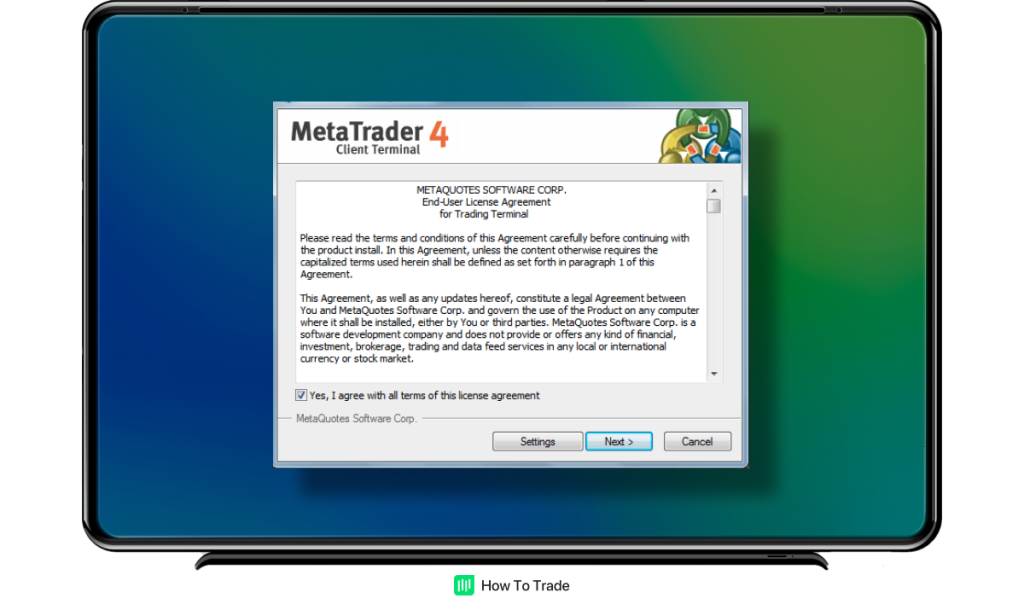
Step 3: Click the “Finish” Button to Conclude the Installation
To complete the MetaTrader4 installation process, click the “Finish” button on the following screen.
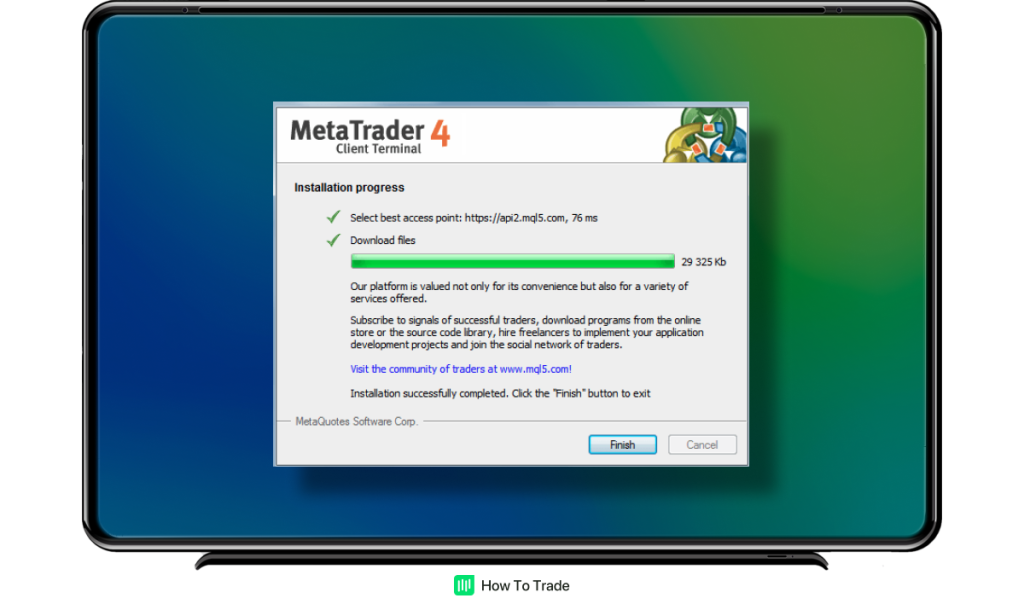
Then, you’ll be able to see the downloaded software on your computer (if you cannot find it on your desktop, search MetaTrader4 in the Windows search icon and transfer it to your desktop).
Step 4: Click ‘Next’ to open a demo account
After you click on the MetaTrader 4 icon on your desktop, a box will pop up where you can choose the trading server. This information usually should be provided by your forex broker. However, you can also visit the MetaQuotes official website and require access to a demo account.
Once you inserted the correct trading server details, click on the Next button.
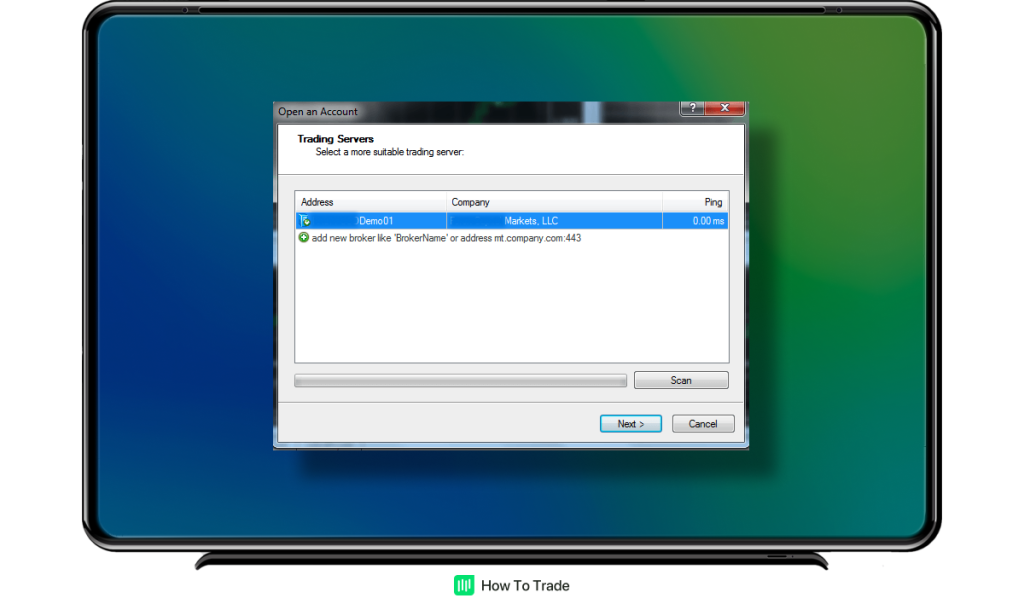
Step 5: Choose Account Type
In the next window, you can log in if you have the credential details from your Forex broker under the existing trade account. Otherwise, click on the New Demo Account and then click Next.
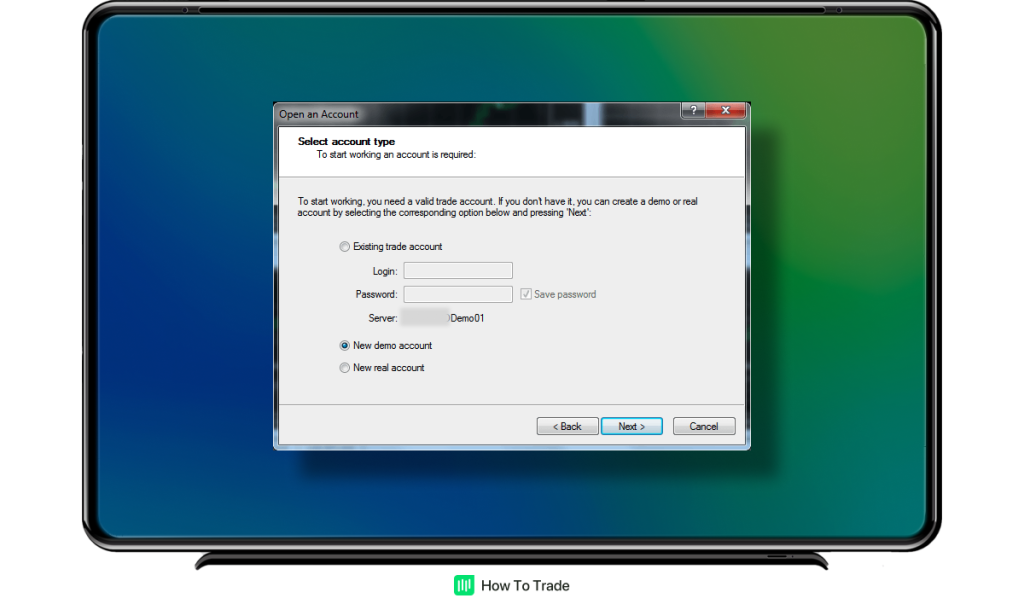
Step 6: Fill Up Your Details
In this step, you need to provide your personal information and create the default settings for your demonstration account. Such information includes the account type (Forex, CFDs, etc), leverage ratio, the currency, and the amount you want to use as virtual money. Our investment advice – if you plan to use a demo account and get real trading experience, use a realistic amount to deposit or the same amount you have in mind to deposit when you’ll open a real account.
Step 6: Fill Up Your Details
In this step, you need to provide your personal information and create the default settings for your demonstration account. Such information includes the account type (Forex, CFDs, etc), leverage ratio, the currency, and the amount you want to use as virtual money. Our investment advice – if you plan to use a demo account and get real trading experience, use a realistic amount to deposit or the same amount you have in mind to deposit when you’ll open a real account.

Step 7: Keep Your User ID and Password Safe
In the last step of our tutorial, you’ll get your user ID and password to log in to your MT4 trading account. To log in for the first time, click on the Finish button, and you’ll be channeled to the mT4 client terminal. Keep in mind, however, that the next time you would like to log in to your MT4 practice account, you’ll be able to do that by double-clicking on the MT4 icon on your desktop and inserting your login details in the first box that appears.
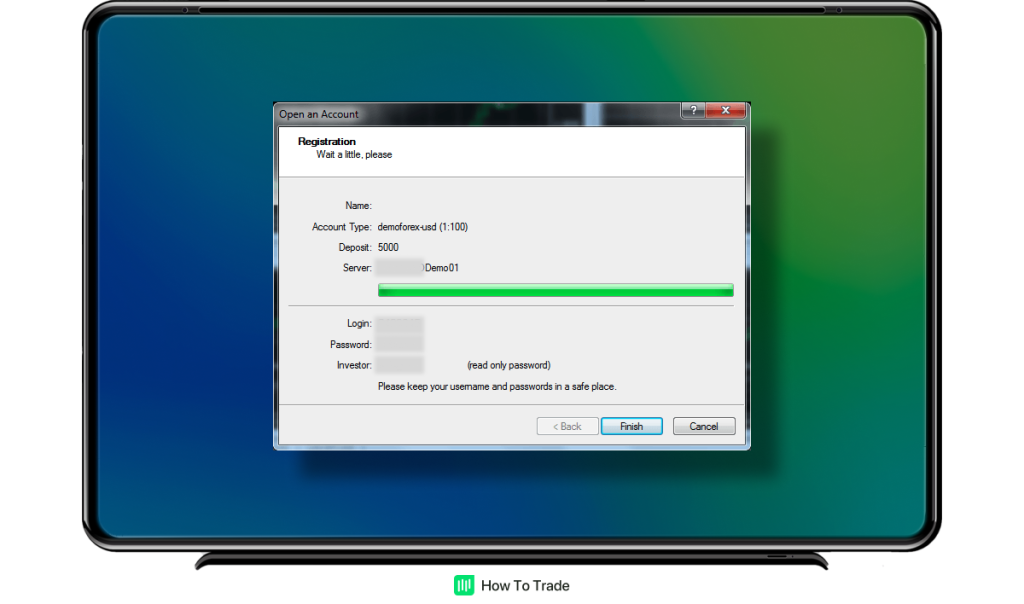
That’s your new forex trading account generated, and you can start trading forex! It should look something like the example below! From there, you can access foreign exchange currency pairs quotes via MarketWatch, charting software, navigator, account details, expert advisors, plugins, etc.
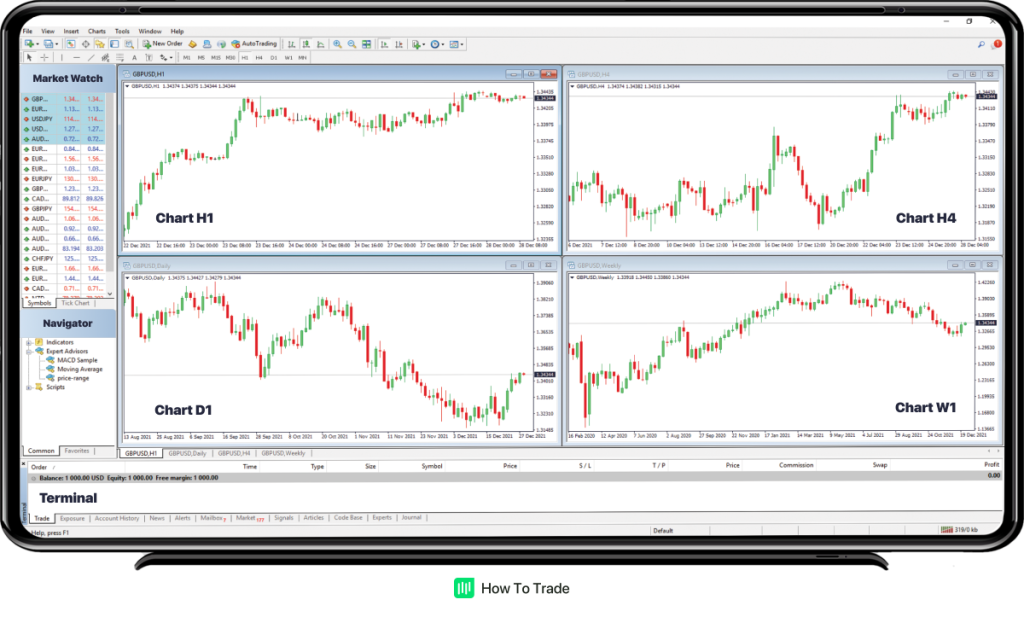
Remember, a demo trading account will enable you to use the same trading tools available on a real live account. It is a great tool for new investors to get familiar with the MetaTrader 4 platform, understand the dynamics of the foreign exchange market, and evaluate the risks involved in forex trading.
Things to Consider When Installing the MetaTrader4
As you can see, if you are a Windows user, installing the MetaTrader 4 on your computer is straightforward and easy. Also, if you wish to download and use the MT4 trading app on your Android device, the process is even easier. Basically, all you need to do is to navigate to the Google Play store and download MetaTrader 4 to your Android device.
Another thing to consider is that MetaQuotes finally solved the issue of installing the MT4 on the Mac OS operating system so traders can use it on a MacBook, iPad, and iPhone as well. Using the MT4 on a Mac used to be challenging. But you can now download MetaTrader 4 directly from the AppStore and follow the same tutorial above.
As most forex brokers that offer retail investor accounts provide the MetaTrader 4 as the main trading platform, you need to know all the installation options and how to download it to your computer. Once it’s done, you can start exploring the platform and continue to the next lessons that will help you analyze the foreign exchange markets and, eventually, trading forex.
In partnership with our recommended partner
Wait!
"Join our Trade Together program and interact with us in real-time as we trade the markets together."
