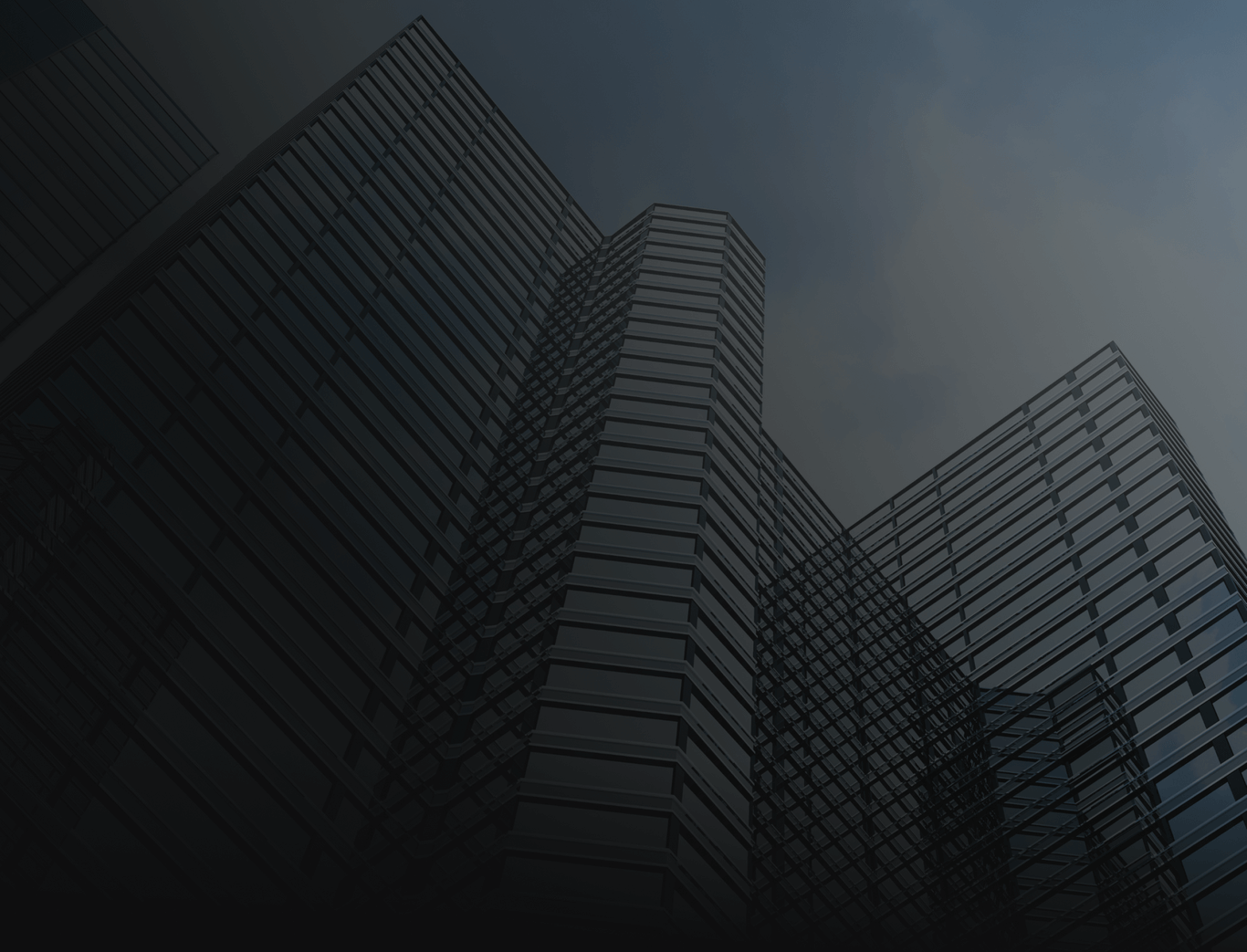
Learn how to place your first trade in the financial markets with our MT4 trading simulator tool for beginners.
Please log in from a desktop computer to view the trading simulator.
Welcome to the MT4 trading simulator!
Learn a few of the basic features of MT4 and how to place a simple trade. With our step-by-step guide, even beginners can quickly start their trading journey.
1. The trading tab!
The trade tab is located in the bottom of the MT4 Metatrader panel. This is where you can view and manage your open trades. It displays important information about each trade, such as the instrument, volume, entry and exit prices, and profit or loss.
2. The Market Watch Panel
The Market Watch panel provides a real-time view of the various markets available for trading. The current bid, ask prices, spread and time information for each market is displayed. You are also able to easily monitor your favourite market and create custom watches.
Click on the Market Watch Panel (this will be a right click on your platform)
2. The Market Watch Panel
Now click on ‘Chart Window’ to open a chart.
3. Chart Display
The chart displays the price on the vertical axis and the time on the horizontal axis. As the price of an instrument changes in real-time, the chart moving price will reflect those changes by updating the price movement on the chart. By analysing the chart moving price, you can identify potential trading opportunities and make informed trading decisions based on the current marketing conditions.
4. Buy and Sell Buttons
The buy and sell buttons in the MT4 Metatrader panel are used to place orders to buy or sell a specific market. These are essential tools for executing trades quickly and easily in response to changing market conditions. Traders can use these buttons to take advantage of potential trading opportunities and manage their risk by setting stop loss and take profit levels.
4. Buy and Sell Buttons
Click on the ‘Buy’ button to place a fake order.
5. Your order
Your order will then be displayed here.
5. Your order
When you hover over your order, an ‘X’ icon will appear. This button allows you to close a trade.
Now, click on the ‘X’ icon located on the right-hand side of the chart window to close your fake trade.
6. The History Tab
The history tab in the MT4 Metatrader panel is located in the bottom left of the window. This tab provides you with a detailed record of your past trades. It displays information about each trade, including the instrument, volume, entry, and exit prices, profit or loss, and time stamp. By reviewing your trading history, you can analyse your past performance, identify patterns and trends, and make informed decisions about your future trades.
Congratulations, you have completed the MT4 Metatrader tutorial!
If you would like to learn more about trading, sign up/login to How To Trade below or open a free Switch Markets demo account by clicking below.
Welcome to the MT4 trading simulator!
Learn a few of the basic features of MT4 and how to place a simple trade. With our step-by-step guide, even beginners can quickly start their trading journey.
1. The trading tab!
The trade tab is located in the bottom of the MT4 Metatrader panel. This is where you can view and manage your open trades. It displays important information about each trade, such as the instrument, volume, entry and exit prices, and profit or loss.
2. The Market Watch Panel
The Market Watch panel provides a real-time view of the various markets available for trading. The current bid, ask prices, spread and time information for each market is displayed. You are also able to easily monitor your favourite market and create custom watches.
Click on the Market Watch Panel (this will be a right click on your platform)
2. The Market Watch Panel
Now click on ‘Chart Window’ to open a chart.
3. Chart Display
The chart displays the price on the vertical axis and the time on the horizontal axis. As the price of an instrument changes in real-time, the chart moving price will reflect those changes by updating the price movement on the chart. By analysing the chart moving price, you can identify potential trading opportunities and make informed trading decisions based on the current marketing conditions.
4. Buy and Sell Buttons
The buy and sell buttons in the MT4 Metatrader panel are used to place orders to buy or sell a specific market. These are essential tools for executing trades quickly and easily in response to changing market conditions. Traders can use these buttons to take advantage of potential trading opportunities and manage their risk by setting stop loss and take profit levels.
4. Buy and Sell Buttons
Click on the ‘Buy’ button to place a fake order.
5. Your order
Your order will then be displayed here.
5. Your order
When you hover over your order, an ‘X’ icon will appear. This button allows you to close a trade.
Now, click on the ‘X’ icon located on the right-hand side of the chart window to close your fake trade.
6. The History Tab
The history tab in the MT4 Metatrader panel is located in the bottom left of the window. This tab provides you with a detailed record of your past trades. It displays information about each trade, including the instrument, volume, entry, and exit prices, profit or loss, and time stamp. By reviewing your trading history, you can analyse your past performance, identify patterns and trends, and make informed decisions about your future trades.
Congratulations, you have completed the MT4 Metatrader tutorial!
If you would like to learn more about trading, sign up/login to How To Trade below or open a free Switch Markets demo account.

Welcome to our free trading simulator, designed just for you, the ambitious new trader! Make sure to bookmark this page, as it's the first step in your journey to trading success.
We understand that entering the trading world might seem daunting, and that's why we recommend starting with our simulator. Just like learning any skill, practice makes perfect. Our trading simulator (paper trading simulator) mimics real-life market conditions, allowing you to trade with virtual money and no real-world consequences. This way, you can get a feel for trading without risking your hard-earned cash.
Here's how to use the simulator:
Once you've gained confidence using our trading simulator, level up by creating a demo account. This risk-free environment allows you to further hone your skills and place trades in a safe, controlled setting. With a demo account, you'll be well on your way to mastering the art of trading.
Ready to take the next step? Start your journey with our free trading simulator and unlock your trading potential.
Metatrader is a trading platform that is very popular and easy to use - every day, millions of retail traders use Metatrader 4 to execute trades. Traders all over the world use it. It has advanced trading features and a variety of tools that help traders analyze financial markets, make trades, and handle risk well.
Metatrader lets you trade forex, stocks, commodities, indices, and cryptocurrencies, among other financial instruments. When you want to start trading with real money, you must open a real brokerage account with the chosen brokerage firm; the broker will then give you access to MT4 or MT5 to trade with.
These trading platforms provide traders access to real-time price quotes, tools for technical analysis, and customizable indicators that help them make smart trading decisions. Metatrader also lets traders use automated trading strategies with its Expert Advisors feature, which enables traders to create their own algorithms and have trades made automatically based on conditions they set.
Unlike some other paper trading platforms, we give beginner traders the chance to practice simulated trading on one of the most used trading platforms - the MT4.

Embarking on your trading journey can be both exciting and challenging. To support your growth, we offer a trading simulator as your first step into the world of trading, followed by a risk-free demo account to further develop your skills.
Here's how our trading simulator and demo account can help you improve your trading skills:
Are you ready to enhance your trading skills? Start with our trading simulator and then transition to a demo account for a comprehensive learning experience. Unlock your full trading potential today!
If you’d like to learn more about the basics of trading and start your trading education, then check out our free courses. Here we will teach you the very basics of trading all the way up to the most advanced techniques.
Go to free courses