How to Set Up Multiple Charts in MetaTrader 4 (MT4)
In this course, we covered many aspects of time frame charts and how to trade with multiple time frames. But there’s one more thing left – to set up and view multiple charts on the most popular trading platform among forex traders – the MetaTrader4.
Well-organized charts in MetaTrader4 (MT4) will make all the difference in helping you react faster to any future market opportunities. So, in the last chapter of the course, we are going to show you how to open a new chart and arrange charts, and how to set up multiple charts in MT4. Let’s start!
How Do You Open A New Chart Window On MT4?
Well, the first thing you must know is how to open a new chart in MT4. Usually, when you first launch and log in to the MT4 platform, you’ll see 1 or 4 open charts (depending on the default setting your brokerage firm has set). But, if you have no charts open in your MetaTrader 4 (MT4) when you first launch the platform, then follow the steps below to open an individual chart:
Step 1
Go to ‘File menu’ and click ‘New Chart’.
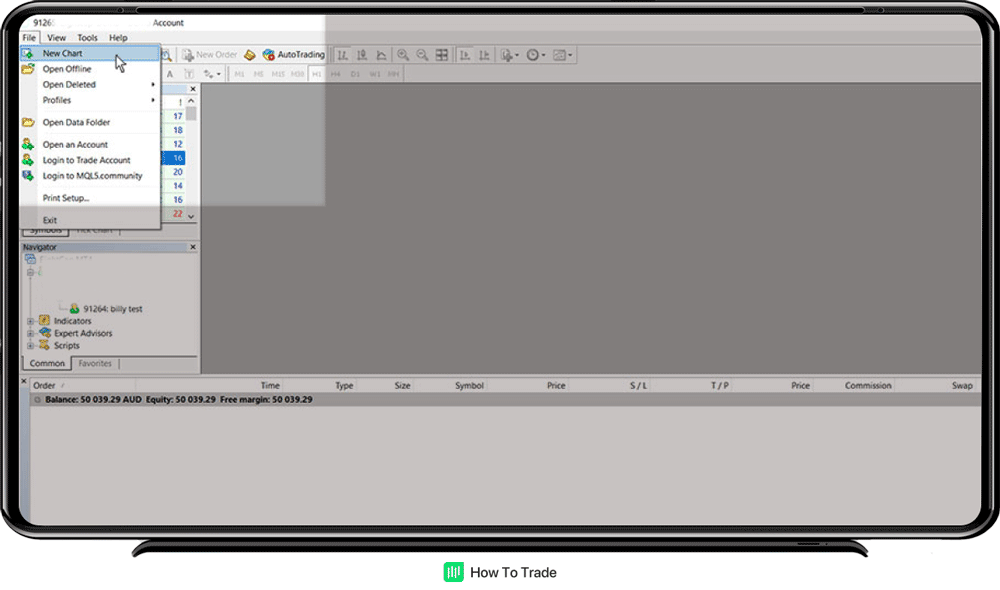
Step 2
A new menu will open with the most popular currency pairs listed at the top and the rest of the financial instruments available grouped by asset type. Select the one you need.
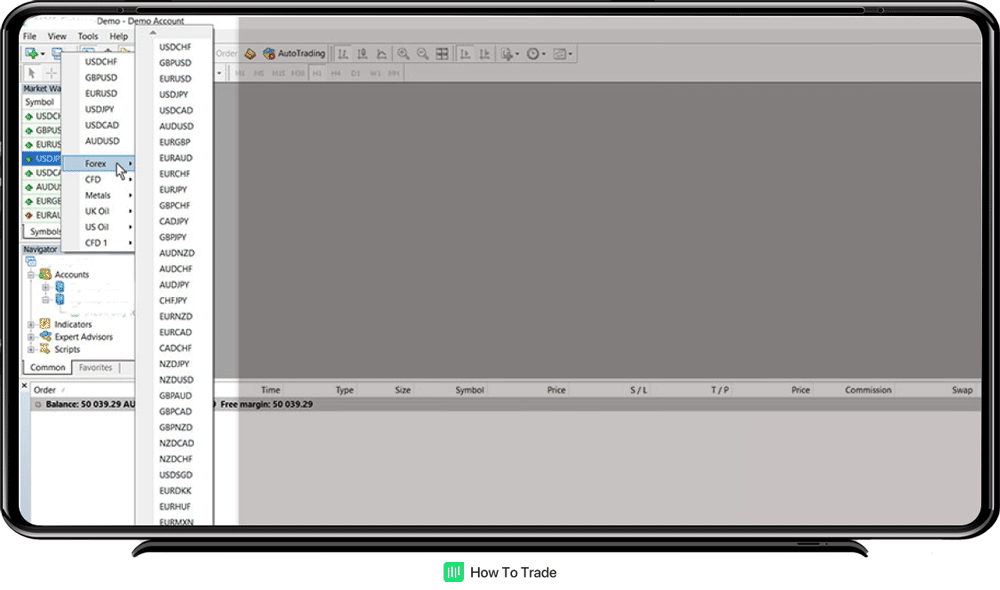
Step 3
That’s it, you will then see a new currency pair chart in your MT4 platform and a new bar at the bottom of the chart. You can now use different timeframes and add technical indicators to your chart. You can also maximize your charts or keep them in a smaller window by dragging the window.

How to Set Up Multiple Charts in MetaTrader4
As one of the most popular trading platforms in the market, it does not come as a surprise that MT4 enables you to view and monitor multiple charts.
On the MT4, you can easily close and manage charts much like regular windows as they are sort of detached charts. As a matter of fact, according to the official MetaQuotes website (the MT4 software development company), a trader can open up to… ninety-nine charts simultaneously in the MT client terminal.
But, that’s not for us. We need to open 3-4 charts on one screen. Unless you are using multiple monitors and you want to create your entire workspace organized with many price charts and price data, there’s no need to open more than 3-4 charts on your MT platform.
To do that, you basically need to open 4 different charts, and you’ll be able to see all the Forex pair tabs in the bar below those charts.
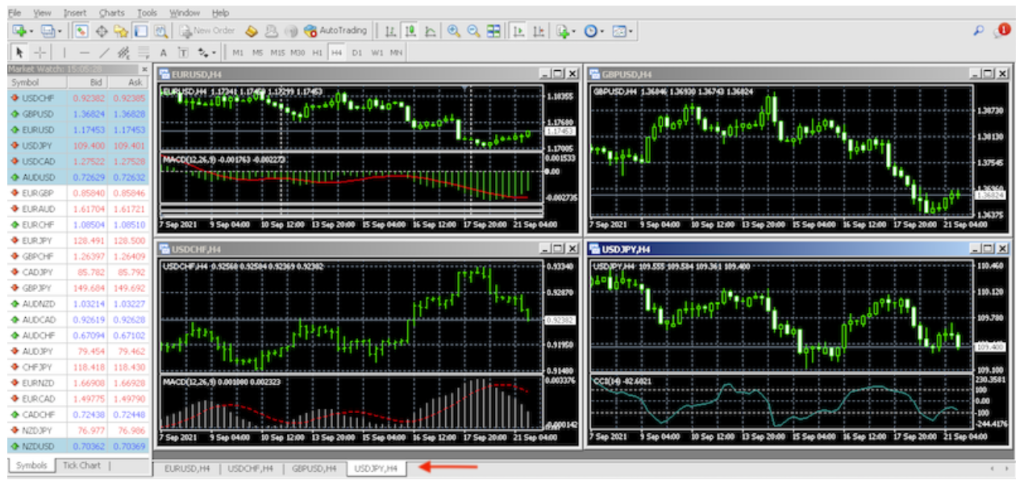
Keep in mind that you can also use just one instrument and open as many charts as you want with different time frames. For example, let’s say you want to focus on the EUR/USD pair, you will need to open four charts of the pair and change the time frame of each chart.
Another important tip – Remember to have the chart highlighted while you are working on it by simply clicking on it. This way, you can avoid trading the wrong chart… Note that MT4 allows traders to perform trading operations, including open positions and set stop-loss orders directly from the chart. If this error occurred during trading, you cannot fix it so it is extremely important to highlight the correct chart.
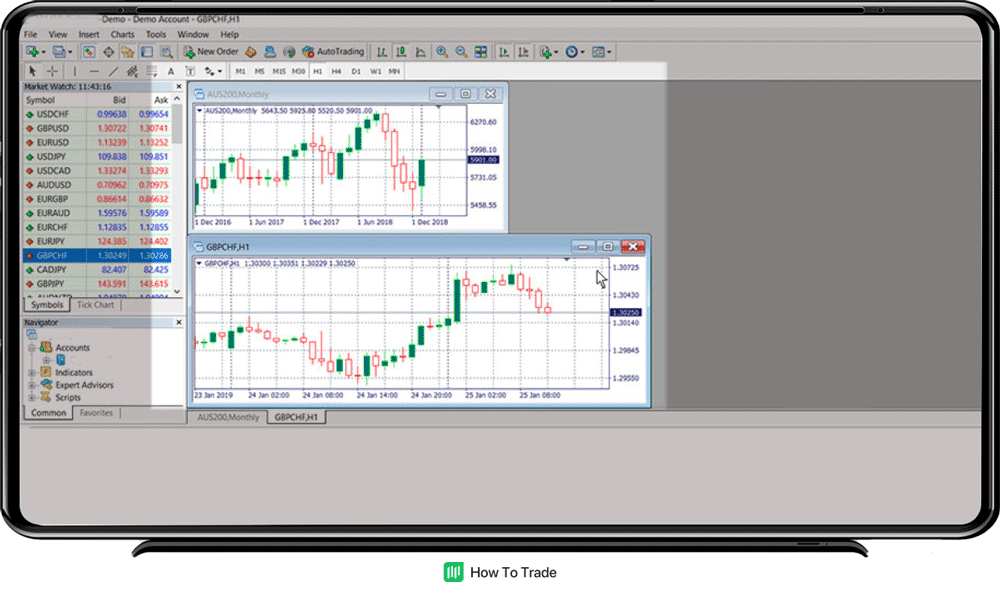
How to Organize Your Multiple Charts on the MT4
As you can see, opening multiple charts on MT4 is pretty simple. Once you learn how to open multiple charts, the next thing you need to know is how to organize and arrange your windows.
Basically, you can open multiple charts and switch between them from the tabs below the chart or arrange them as tiles. To do that, you can use the ‘Tile’ button in the toolbar above the chart or by right-clicking on the chart tab, where you can easily switch between the different views and the position of the charts.
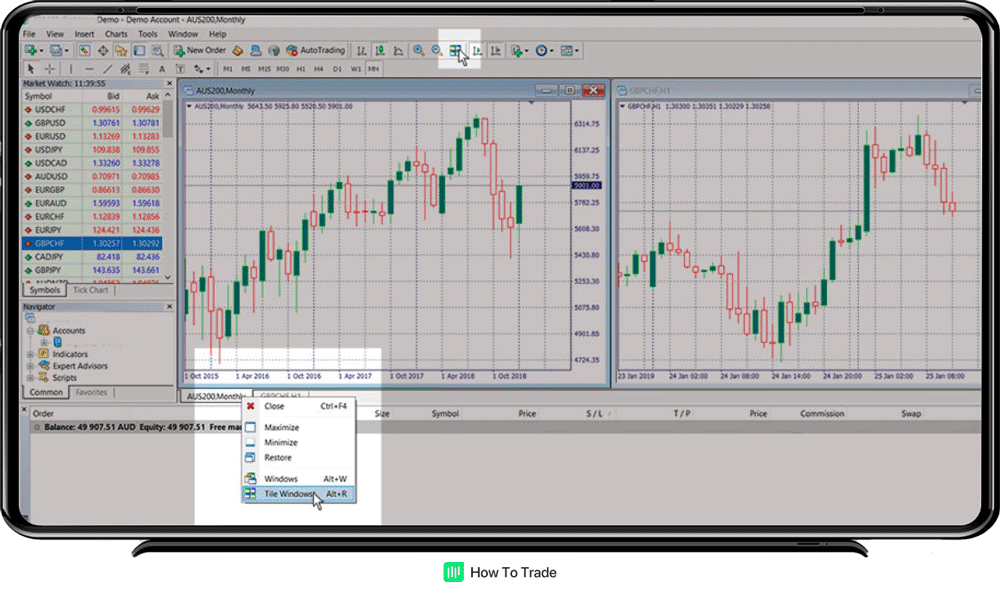
Further, you’ll notice that there are different time frames being provided on the MT4 platform, ranging from 1-minute charts right through to 1-month charts. ‘M’ is short for “minute,” ‘H’ is short for ‘hour,’ ‘D’ is short for ‘day,’ ‘W’ is short for ‘week,’ and ‘MN’ is short for ‘month.’ You can choose your preferred time frames by simply clicking on the letters tab above the charts.
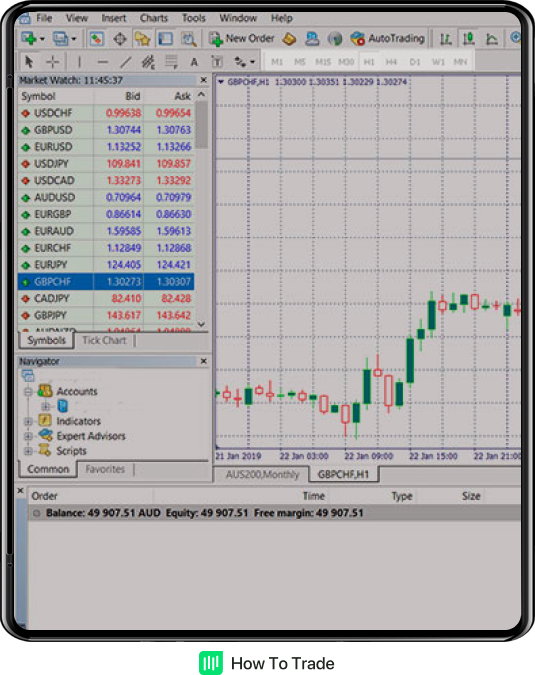
Summary
To sum up, opening multiple charts on MetaTrader4 is pretty simple. And whether you are going to trade with one monitor or multiple monitors, you need to know how to open and view multiple charts in order to get the best trading setup.
Apart from that, there are lots of other great tools offered by MT4. For example, you can utilize the expert advisors (EA) on a forex chart and automate your forex trading. Another excellent feature is the chart scale, which helps you to scale price bars at your desired ratio.
Key Takeaways
- MetaTrader 4 (MT4) allows users to open and view multiple charts simultaneously, enhancing market opportunity response time.
- Opening a new chart in MT4 involves selecting a financial instrument from the ‘File menu,’ offering customization with different timeframes and technical indicators.
- MT4 supports up to 99 charts simultaneously, but 3-4 charts are typically sufficient for single-screen trading, with the ability to focus on one instrument across multiple timeframes.
- It’s crucial to highlight the active chart in MT4 to avoid trading errors, as trading operations can be conducted directly from the chart.
- Charts in MT4 can be organized efficiently using the ‘Tile’ button or right-click options, with time frame selections ranging from 1 minute to 1 month.
For now, the best thing for you to do is to sign up for a demo account with a reliable forex broker and learn how to arrange charts and windows in MT4. Once you’ve done that, you can jump to the next course about forex risk management. See you there!



